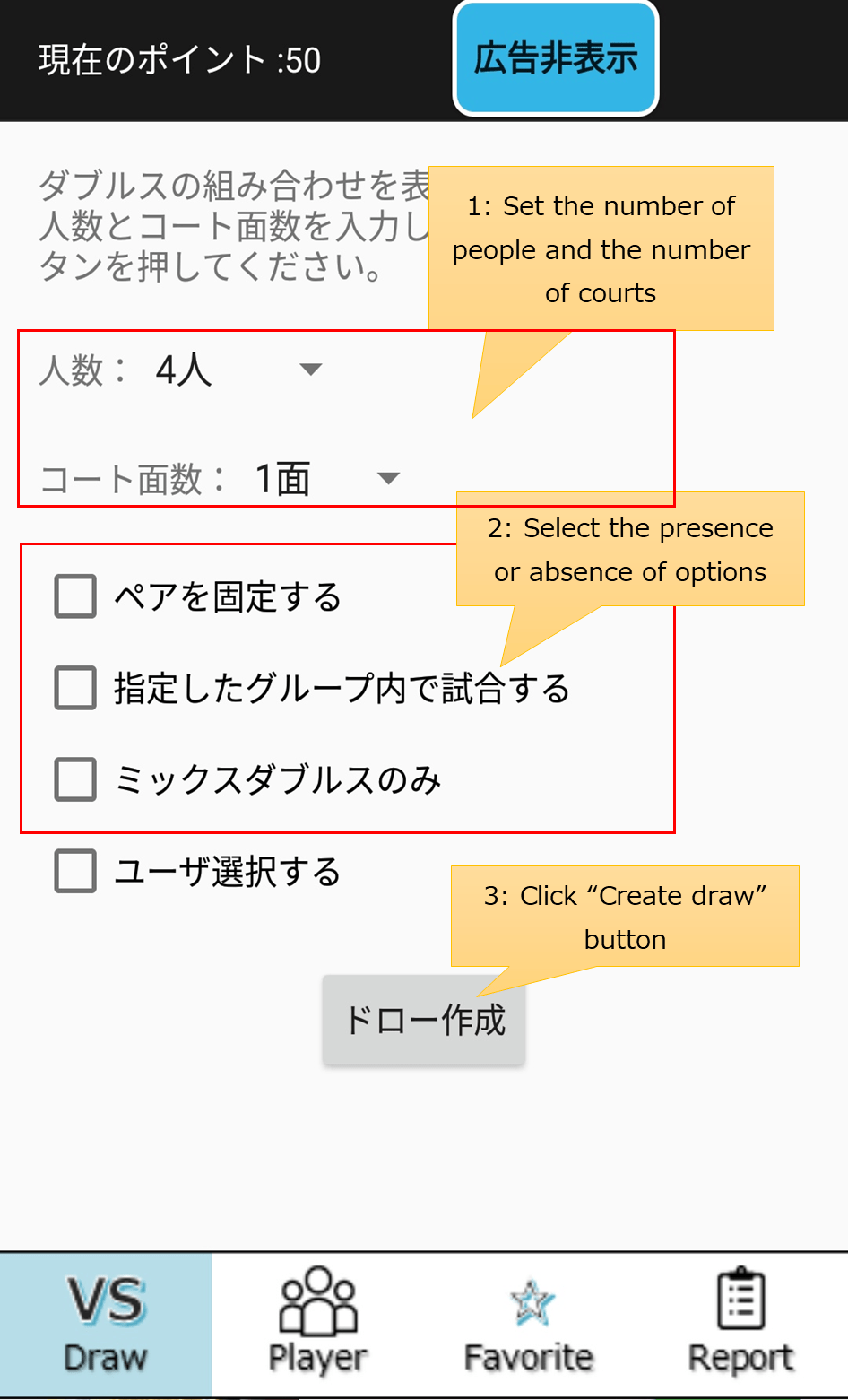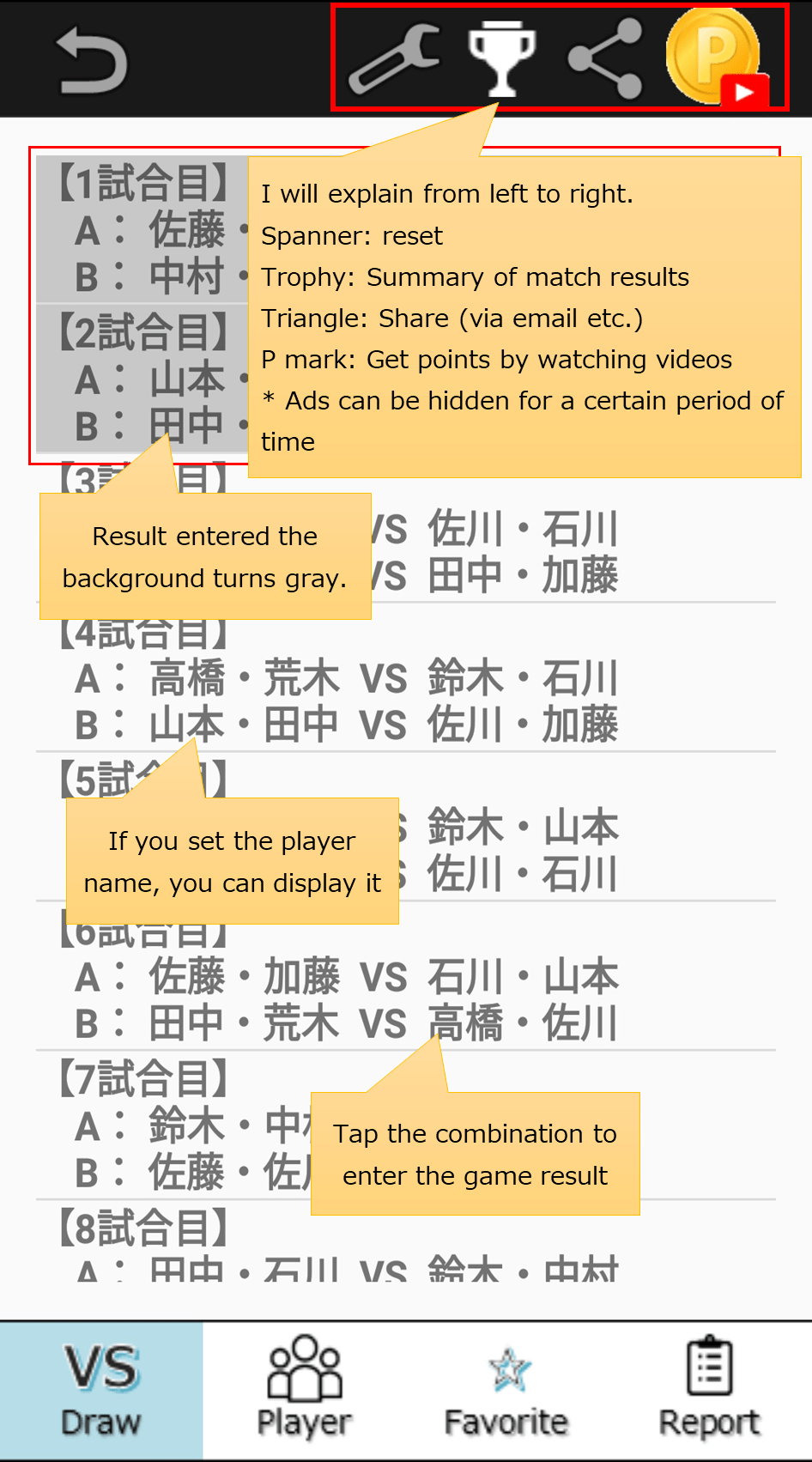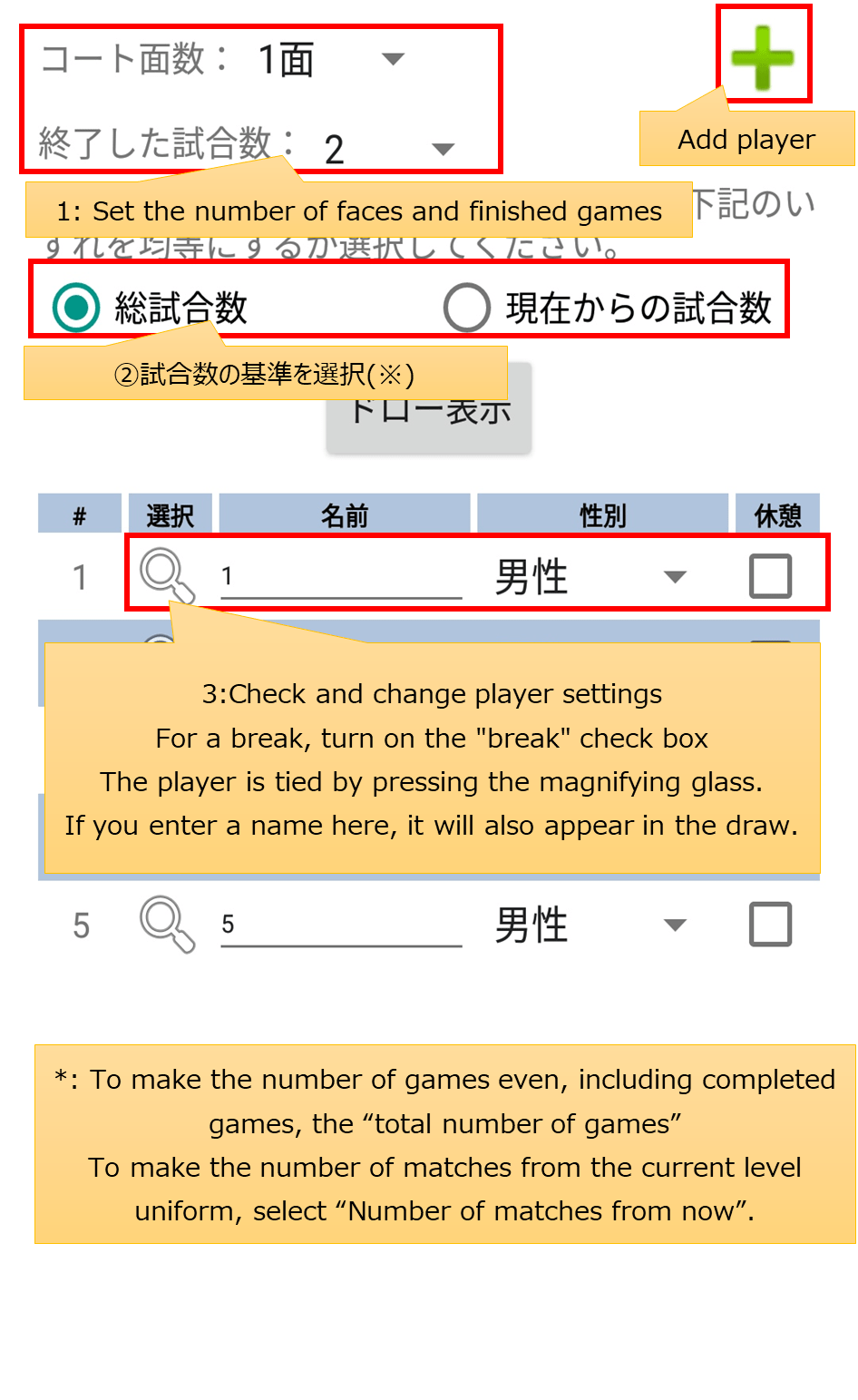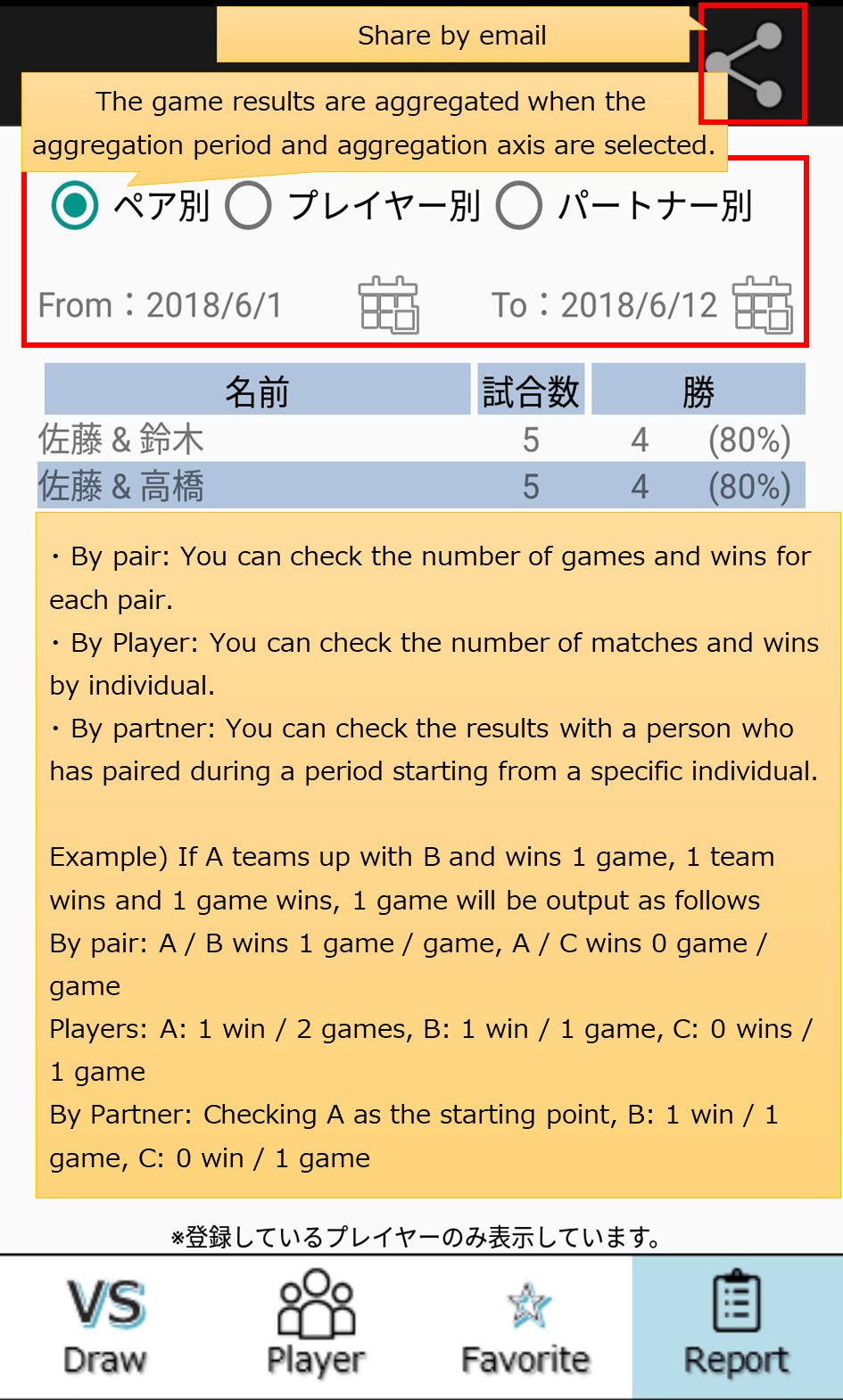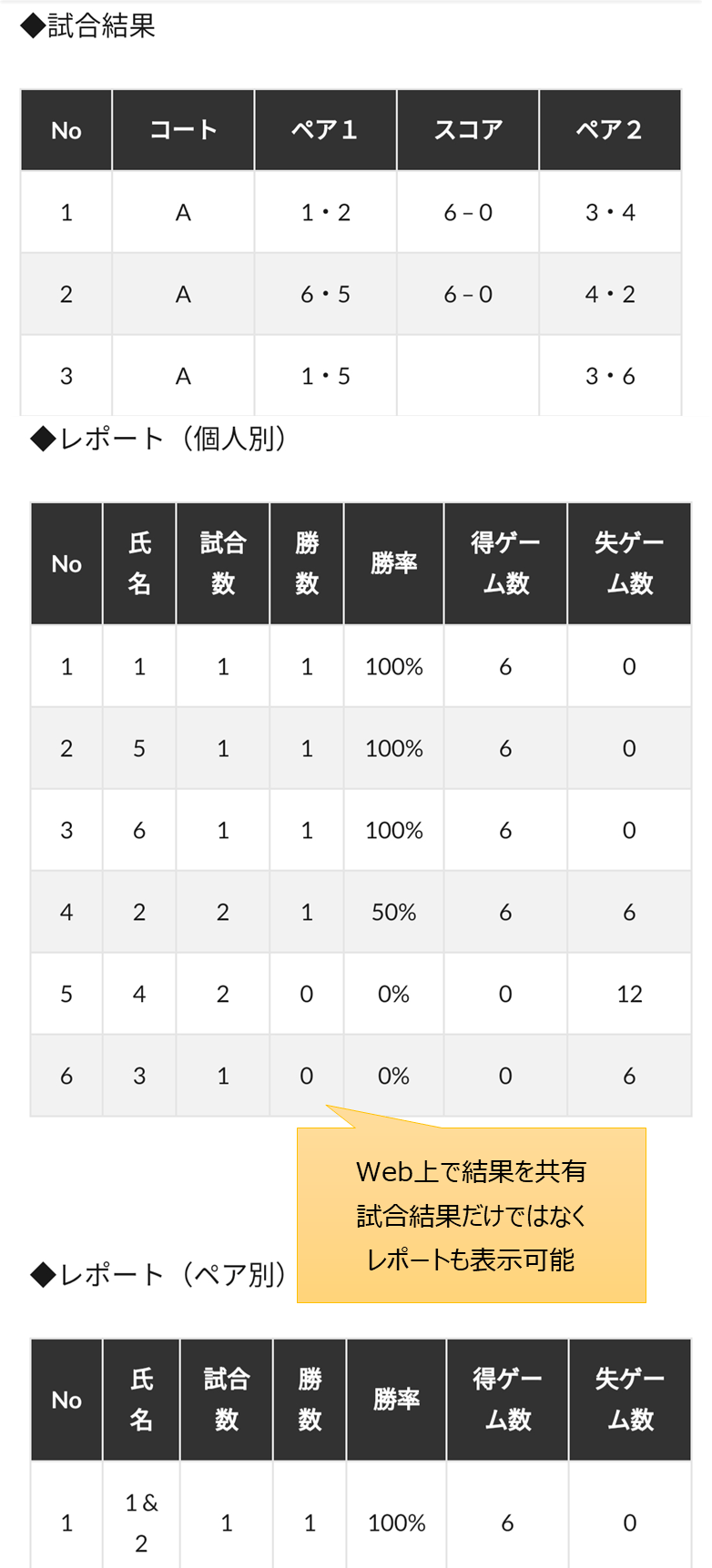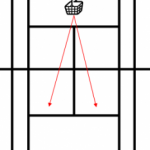How to use “DecidePair : For doubles such as tennis, badminton”
- 2019.08.11
- 練習メニュー

Thank you for using the Android app “DecidePair : For doubles such as tennis, badminton”.
Since there is no description on the app, we will explain on this site.
Configuration of each screen
Convenient usage
Finally
This time, we introduced how to use your own app.
While listening to everyone’s voice, various versions have been upgraded, making it much easier to use than when it was first released.
Although it is limited to Android, you can use it for free.
See you soon.
-
前の記事

ダブルス組み合わせ(乱数表)アプリの使い方 2019.06.08
-
次の記事
記事がありません
Author:pcb-admin 投稿一覧
小・中・高はソフトテニスをしていましたが、大学からは硬式テニスへ転向。テニスサークルで幹事をしたこともあり、初心者から経験者まで幅広く指導をしていました。練習メニューから指導方法、試合時の心得などをお伝えしていきます。
また、ダブルスの乱数表アプリ(Androidのみ)を公開しているので、ぜひお試しください。pcb.wp.xdomain.jp/practice-menu/288